How to migrate an AmphIdent database from one PC to another
Sometimes it is necessary to migrate an AmphIdent database from one PC to another. While, indeed possible, this involves some work. In the following is a step-by-step description on how the migration can be accomplished.
Let PC A be the PC where your original database is stored. Let PC B be the computer, where you want to migrate the database to.
-
Back-up your internal and external database on PC A. The internal database is the folder that contains all the pattern files and pattern images. The external database is either the CSV file (when using Text database) or the MS Access .mdb-file (when using MS-Access external database) with the association of animal names to image file names.
Though data loss is not expected, it is always better to have a clean copy of your working state before doing big changes.
-
Install AmphIdent on PC B. Close all running instances of AmphIdent on PC A and PC B.
-
Copy the internal and external database from PC A to PC B. It is not necessary to keep the databases in the same location on PC B (i.e. if at PC A the internal database was located at
C:/Users/nameA/AmphIdent/databases/toads/RU.db, it can be copied to any place on PC B (e.g.C:/AmphIdent/databases/toads/RU.db). -
Copy the configuration file of your species module from PC A to PC B. For this file, it is mandatory to be placed within the application data directory at PC B (i.e. at the same position it was on PC A).
Caution: You will overwrite the existing file for your species module. In case you already have a database of this module on PC B, please contact me before overwriting the file.
-
Edit the configuration file for your species module on PC B. Adapt the paths for the internal (orange frame in below picture) and external (red frame in below picture) database in the configuration file, such that they point to the new location on PC B.
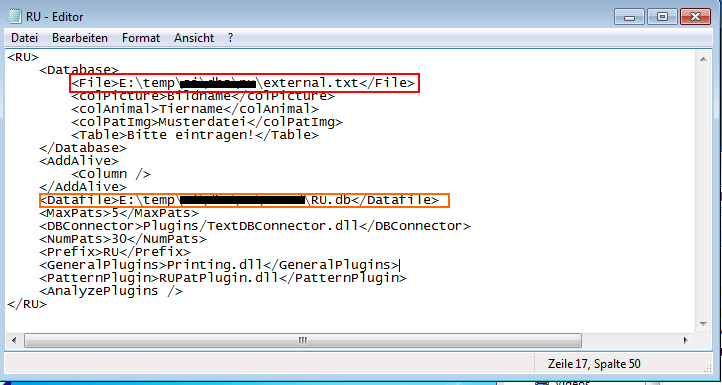
-
Now, the migration process is finished and you can use the database on PC B.
Note: The present description does only migrate the data that is specific to AmphIdent. For example, the original images are not migrated. In order to let AmphIdent find the original images on PC B, they should be migrated to exactly the same location as they were on PC A. In case this is not possible for you, please contact me.