Setting up an Analysis-Plugin
This article explains, how analysis plugins for AmphIdent are set up. Analysis plugins allow to measure e.g. length of the captured animal during the processing.
The plugins are set up by editing the module configuration file for the species you want to work with. What follows is a step-by-step explanation of how to set up an analysis plugin.
- Close all instances of AmphIdent
- Locate the folder of the configuration files.
- Within the
CmnDatafolder, find the XML-file that corresponds to your species module:- Fire-bellied and Yellow-bellied toads use
RU.xml - Crested newts use
KM.xml - Fire salamanders use
SA.xml
- Fire-bellied and Yellow-bellied toads use
- Open the windows notepad, by typing
notepadinto the Windows start menu. - Once the Windows Notepad has started, drag and drop the configuration file into Notepad, to edit the file with Notepad. It should look something like this:

- In your XML file, find the marked line
<AnalyzePlugins />from the previous picture, and change it to<AnalyzePlugins>AddLength.dll</AnalyzePlugins>: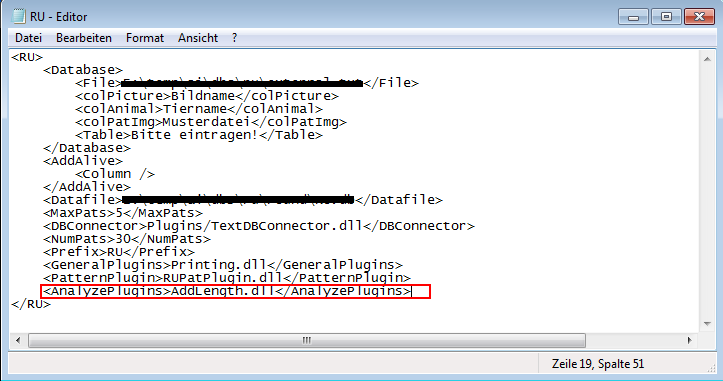 With the previous change, you have set up the plugin
With the previous change, you have set up the plugin AddLength.dll. If you want to set up several plugins, separate them with spaces such as<AnalyzePlugins>AddLength.dll AddLocation.dll</AnalyzePlugins>.